The latest nVidia 417.01 Graphics Driver is causing more problems than fixes. Hold off or roll back your driver update.
It seems that nVidia has done another mishap on their latest graphics drivers release! If you have updated to the latest nVidia 417.01 graphics drivers you may have noticed a couple of issues happening. With this latest update monitors are randomly losing signal, turning off and for those that are getting the worst of it, frame rates are dropping by 50%.
We first noticed one of our multi-monitor rigs here losing signal on a secondary monitor. Naturally, we started troubleshooting settings, cables and even a new driver install. With the issue being persistent we started updating our other test benches here with the latest nVidia 417.01 drivers. Sure enough, our stream rig also started having the same issues. Only this rig only has one monitor attached. After some research, we found we are not alone in this. Some other reports users are complaining about the loss in frame rate monitors all of a sudden producing a humming noise, monitors completely losing signal and either needing to be turned off and back on and even driver resets.
Possible faulty issues experienced by the 417.01 Graphics Driver update:
- Monitor keeps losing signal.
- Frame Rates drop up to 50%
- Monitor hum
- The driver needs to be restarted for the monitor to receive signal again
What you should do if you are experiencing any graphics issues from the nVidia 417.01 Graphics Drivers
First, go to nVidia’s website and download 416.81 drivers. Once you do that use follow these steps to remove the 417.01 graphics drivers.
Windows 10
- Press the Windows button and X, then click on Control Panel.
- Choose Programs and Features.
- Select the NVIDIA Windows Display Drivers from the list of programs.
- Click the Change/Remove button.
- Confirm you want to uninstall.
- Reboot your computer when prompted.
Windows 7 and 8.1
- Go to Control Panel
- Double-click the Add/Remove Programs icon.
- Select the NVIDIA Windows Display Drivers from the list of programs.
- Click the Change/Remove or Add/Remove button.
- Confirm you want to uninstall.
- Reboot your computer when prompted.
Once you have completely removed the drivers and restarted, you will want to go to the 416.81 drivers you downloaded earlier and install. Once you have installed the driver, restart your computer again and you should be good.
Finally, don’t blame nVidia too much for this guys. Drivers, after all, are software and code sometimes has bugs. Luckily, there will soon be a new driver updated that should have this fixed. Until then hold off on installing a driver update until this is patched.
If you have noticed any other issues with the 417.01 drivers let us know in the comments below. There have been no official announcements yet from nVidia confirming this but we should be expecting something soon.
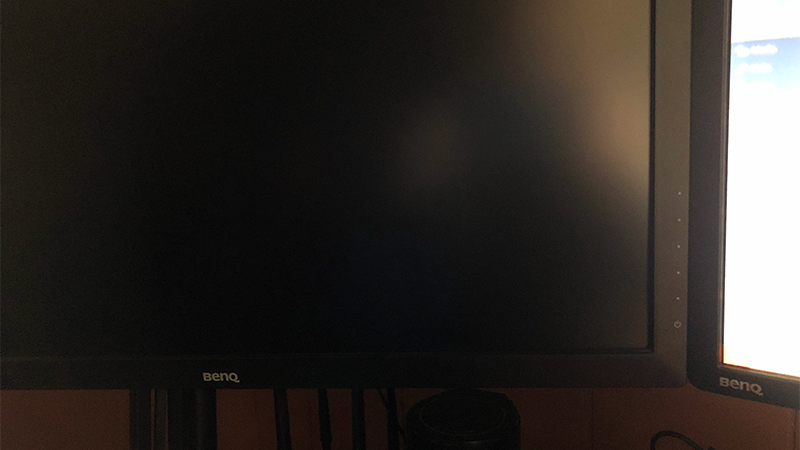
You must log in to post a comment.