Nvidia 320.18 WHQL Display Driver is Damaging GPUs
It seems as soon as Nvidia hit an all time high with their GPU’s, there is evidence that the 320.18 WHQL display drivers are killing off GPUs. Fortunately it hasn’t killed every card it’s touched (It’s actually a very low amount), but there is hardly any good news to report about the 320.18 WHQL display drivers.
It simply started with users going to the Nvidia forum thread to give feedback on the 320.18 display drivers. On 05/23/2013 at 02:31 PM Nvidia 320.18 WHQL display drivers went live. Below is a timeline of how the release of the 320.18 went down, it’s not pretty.
05/23/2013
- 03:58PM – The first complaint came in that the display drivers were still killing user experience in Battlefield 3.
- 09:25PM- The following image is uploaded to the forums, showing BF3 literally unplayable.

05/24/2013
- 06:26AM – First user reports after installing 320.18 WHQL display drivers using Geforce Experience, and restarting his system, system failed to POST. After removing his GPU the system would boot. GPU Dead.
- 07:07AM – First user reports actual improvements in BF3. (All other posts were complaints that it either was unapproved or had worsened)
- 07:44AM – User with GTX 460 reports intermittent complete lock up of PC using 320.18 display drivers
- 08:08AM – User with GTX 680’s in SLI reports computer will not boot with 320.18 display drivers installed. Disabling SLI or reverting back to 314.xx fixes the issue.
05/25/2013
- 02:23PM – User post YouTube video displaying artifacts in BF3 on a GTX 660 OC while using 320.18 WHQL Display drivers.
05/26/2013
- 04:09PM – User reports after installing 320.18 WHQL Display driver with GTX 570, system BSOD. User reverted back to 314.22 but has horizontal lines across the screen and can only make out text in 800×600 resolution. GPU likely damaged
- 04:55PM – User confirms his GTX 570 was destroyed by installing 320.18.
- 05:21PM to 05:37PM – Users provide the following screenshots of artifacts in Bioshock Infite, Metro Last Light, BF3, and Assassins Creed.




What You Should Do If You Installed 320.18 WHQL Display Drivers
First, don’t panic. Users with damaged hardware was really minimal, however that is scary thought. I’ve seen reports from users that the issue was related to corrupt installers, faulty VRM (Voltage regulator modules), and a number of other things. The bottom line is, Nvidia hasn’t figured it out yet, so your best bet is to protect yourself before you wreck your…hardware.
I’d write a guide to help you, but forum member Sting101 over at the Nvidia Forums has already done that, here’s what he had to say:
What you’ll need: A little bit of patience..!
*Compatible/Working geforce driver for you GPU extracted from Nvidia installer to a newly created folder on your desktop.
*Installed Driver Fusion, aka Driver Sweeper Link: http://www.treexy.com/media/30691/driver_fusion_1.6.0.exe
*Installed CCleaner Link: http://www.piriform.com/ccleaner/download/standardFirst: Boot into Safe Mode follow instructions below!
*Win7 -Restart PC and keep hitting F8 on your keyboard until you see an option to select Safe Mode.
*Win8 -Open Notepad, copy and paste the following command line: C:Windowssystem32>shutdown /r /o /f /t 00
-then save-as this text file with the following name onto your desktop: SafeBoot8.bat
-Now once you run this created batch file your PC will reboot into SafeMode Menu, select option 4 for Safe Mode.Second: Once in Safe Mode Go to your device manager!
-1- Win7/Win8 hold down Windows Key on your keyboard & simultaneously press R, paste the following command and hit OK: devmgmt.msc
-2- Now expand Display adapters by clicking on the small triangle then right-click on your Nvidia GeForce GPU and select Uninstall.
-3- Then open Driver Fusion Utility and select/mark Nvidia Display & Nvidia PhysX & hit analyze, delete what ever it finds but don’t click on reboot just yet.
-4- Open CCleaner and scan registry several times until it finds nothing once finished reboot your Win7/Win8 PC back into Safe Mode.
-5- Repeat step 3 & step 4 above until Driver Fusion finds nothing, rebooting into Safe Mode each time until finished.Third: Installing working driver from Safe Mode!
-Open GeForce Driver folder that you had created previously from an extracted driver at the beginning of this guide, and right-click on setup.exe & run as Admin
-Click Agree & Continue & select Custom/Advanced option & deselect everything that you don’t need or have use for like 3D crap but make sure you select clean install.
-Finish Installation and reboot normally this time back to your desktop and continue-on with your life 🙂
!eNjoY.PS: Try not to be too hard on Nvidia Support Guys, they’re not the one’s who made this decision on releasing somewhat embarrassing piece of unfinished work/driver. The new Nvidia Geforce 320.49 drivers have been released that are listing a fix for these issues.
Join the Forum discussion on this post



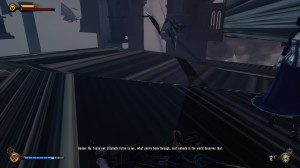
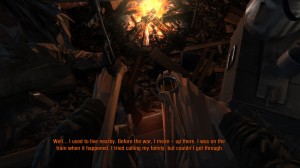
it’s not the first time it happens with Nvidia drivers! When they don’t sell enough cards…they begin damaging them? lol. Never happened with AMD hardware..
lol, Glad i’m using AMD right now, I know I would have updated.
Hello @Dorkstar8
I followed the steps that you’ve posted. I managed to install and remove the drivers using Driver Fusion, but my problem is, there’s still remnants of NVIDIA drivers (registry entries) when I keep on analyzing using Driver Fusion. It say’s I should buy the premium version to fully delete those entries.
Is there any free alternatives to delete those remaining entries? Need your help bud.
Hey Marko,
I’d suggest following the guide below, starting at step 16 if you’re comfortable with doing registry edits. I had the same issue in the past with driver fusion and was forced to manually remove them after switching to an AMD GPU.
http://www.overclock.net/t/1150443/how-to-remove-your-nvidia-gpu-drivers
I have a Gtx 460 and I experienced the “intermittent complete lock up” issues too.
Roll back as soon as possible before damaging your Gpu.
This sounds like a marginal hardware issue, not a driver issue. It wouldn’t be the first time Nvidia have produced hardware that is consistently too pre-overclocked. It used to be a relatively common finding on the Folding@Home forums where processing would generate errors in the data, rendering it useless. This has probably contributed to GPUs being white-listed for F@H now.
Remember that there is a good reason why Quadro cards are clocked so much lower than equivalent GeForce cards based on the same chips – they have to be reliable for things more serious than gaming.
My take on this “premature GPU death” issue is that the GPUs in question were marginal to begin with. The new driver included some updated shaders that push the hardware harder, and the GPUs that _appeared_ to be working OK (how many of the affected people had stability tested their GPUs with a 24-hour OCCT GPU test previously and confirmed that no errors were generated?) but were in fact marginal, expired. It’s not necessarily a silicon issue – it could be something as daft as thermal paste being applied imperfectly during the assembly stage – it happens.
I recently found I had to mod the BIOS of a replacement GPU for my laptop, even though it was a Quadro:
http://www.altechnative.net/2013/04/07/clevo-m860tu-sager-np8662-mysn-xmg5-gpu-gtx260m-fx-3700m-replacement-upgrade-and-temperature-management-modifications/
The stock clocks/voltages were simply too hot and too unstable.
i Got Gt 240 and installed 320.18 driver but its making any damage to my gpu and i got about 10 games bf3 mutiplyer bo2 …………………….. there is no glich’s and problem in grahices
So much for the horrible drivers that AMD is always said to have according the NVidia fans.
I tried the method given by sting101 and that didn’t work…. Heres what fixed the artifacts/tearing on my pc that I found on guru3d that was provided by nvidia a while back
Guide (Nvidia)
1. Go to Add/Remove Programs
2. Uninstall all Nvidia associated software (May require several reboots)
3. Reboot the computer and log back into windows as normal
4. Go to folder options and select “show hidden files and folders”
The next part of the guide will remove all Nvidia files and folders from the computer.
5. Go to your C drive and remove any “Nvidia” folders if there is any
6. Double click the “Program Data” folder (Normally hidden) and remove all Nvidia folders
7. Go back to C and double click “Program Files” and remove all Nvidia folders
8. Go back to C and double click “Program Files (x86)” and remove all Nvidia folders
9. Go back to C and double click “Users”
10. Access the name of your windows profile and double click “AppData” (Normally hidden)
11. Check the “Local”, “LocalLow” and “Roaming” folders for any Nvidia folders and remove them.
12. Go back to “Users” and check the “Default” folder (Normally hidden)
13. Double click “AppData” (Normally hidden)
14. Check the “Local” and “Roaming” folders for any Nvidia folders and remove them.
The next part of the guide will remove registry entries left by the Nvidia drivers.
15. Close everything down and go back to your desktop
16. Click start, then type “regedit”.
17. Click “HKEY_CURRENT_USER” and extend the folder
18. Click “Software” and extend the folder
19. Remove all Nvidia Folders
20. Click “Wow6432Node” and extend the folder (Within the software folder)
21. Remove any Nvidia folders
22. Click “HKEY_LOCAL_MACHINE” and extend the folder
23. Click “SOFTWARE” and extend the folder
24. Remove all Nvidia Folders
25. Click “Wow6432Node” and extend the folder
26. Remove all Nvidia Folders
27. Click “HKEY_USERS” and extend the folder
28. Click “.DEFAULT” and extend the folder
29. Click “Software” and extend the folder
30. Remove all Nvidia folders
31. Click “S-1-5-18” and extend the folder
32. Click “Software” and extend the folder
33. Remove all Nvidia folders
34. Click “S-1-5-21-1632250243-966907716-928185508-1000” and extend the folder
35. Click “Software” and extend the folder
36. Remove all Nvidia Folders
37. Close down regedit and empty your recycle bin
38. Undo the folder options change to hide the hidden folders
39. Reboot
40. Install your AMD/Nvidia drivers and reboot
(Remember, if you look in some of the folders mentioned in this guide but don’t have any Nvidia folders, just move to the next appropriate step. This means the uninstall option has removed such files for you. But as we know, the uninstaller still leaves a lot of things behind)
I didn’t install Nvidia HD Audio as some say it conflicts with Realtek audio and I also took off Geforce experience as personally I think its a load of crap and find it to be really buggy. Some people also think its spyware =S lol.
My ASUS DirectCU II GTX670 just died a day ago with the same symptoms, except I was getting flashing color screens on desktop as well, Starcraft II was the last game to crash before the card died for good. I used the 320.18 drivers, and switching to the new 320.49 triggered this, or it was just a coincidence for it to happen right after that. The card worked perfectly, never overheated nor made any problems.
The boot screen also showed white horizontal lines all over, Windows would report that the card encountered a problem, and my desktop was @ 640×480. All of that happened out of nowhere.